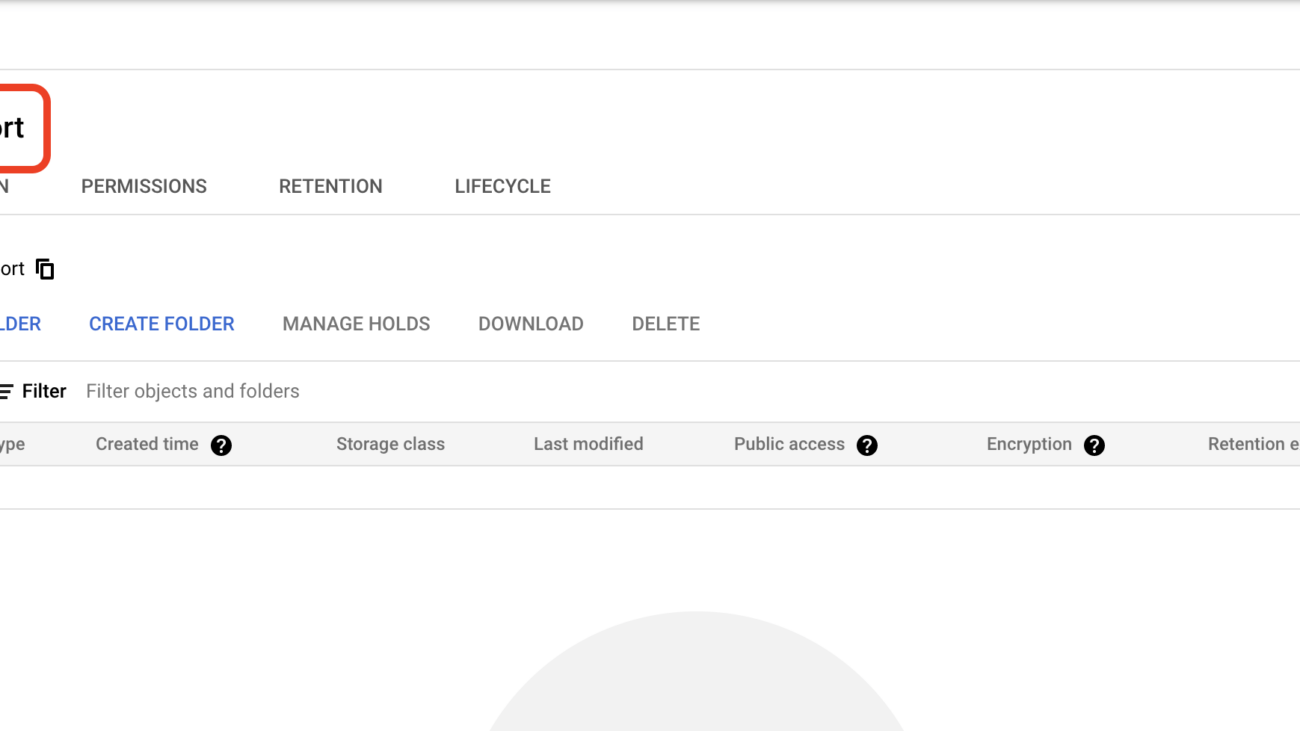Giả sử khi sử dụng Cloud SQL, chúng ta cần export data từ demo_mysql_old sang demo_mysql_new. Để phục vụ nhiều mục đích khách nhau, vậy chúng ta cần làm những gì?
Trước khi thược hiện import/export, chúng ta cần tạo bucket để chứa file dump.
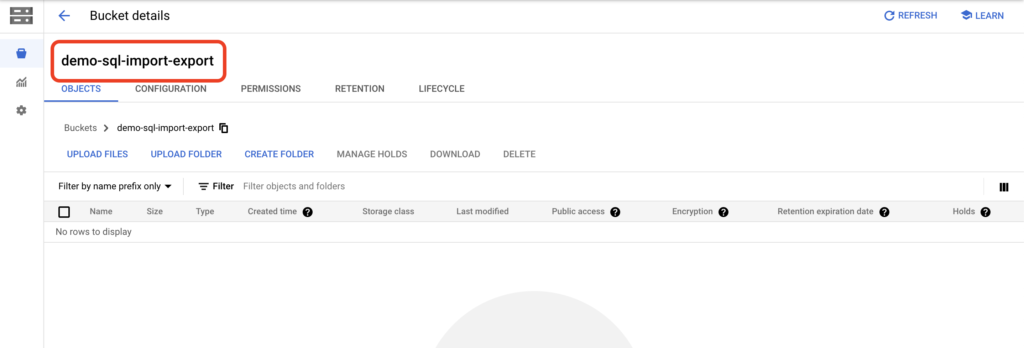
Chúng ta đang có 2 database như hình, demo_mysql_old đã có table, data. demo_mysql_new là DB mới tạo và không có table nào.
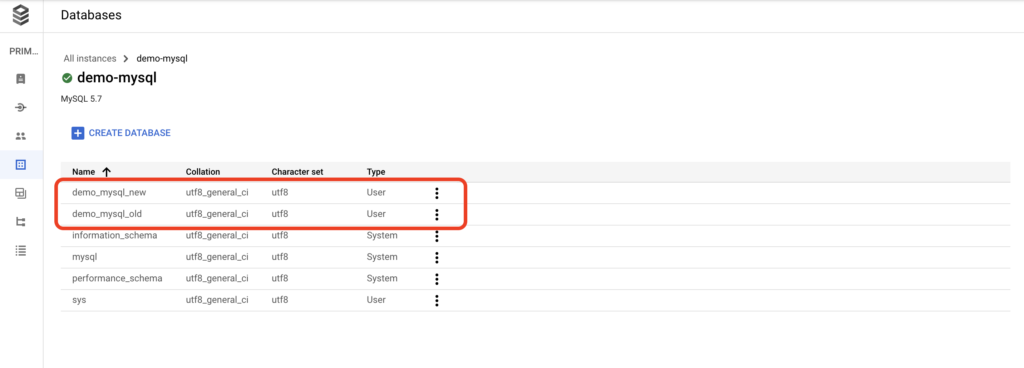
B1: Chọn Overview -> Export
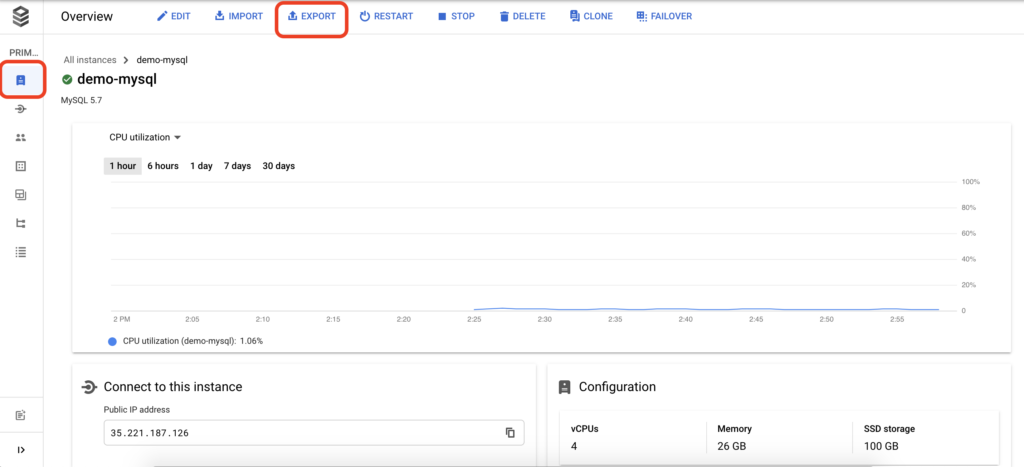
B2: Chọn như hình dưới và nhấp Export
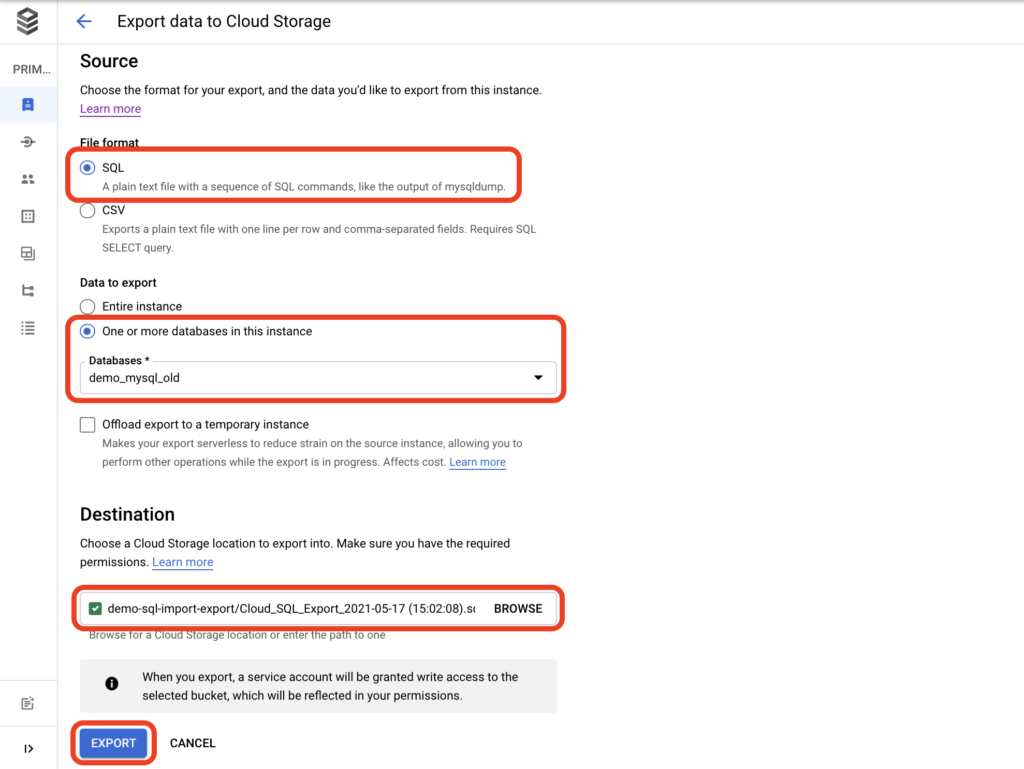
B3: Download file dump
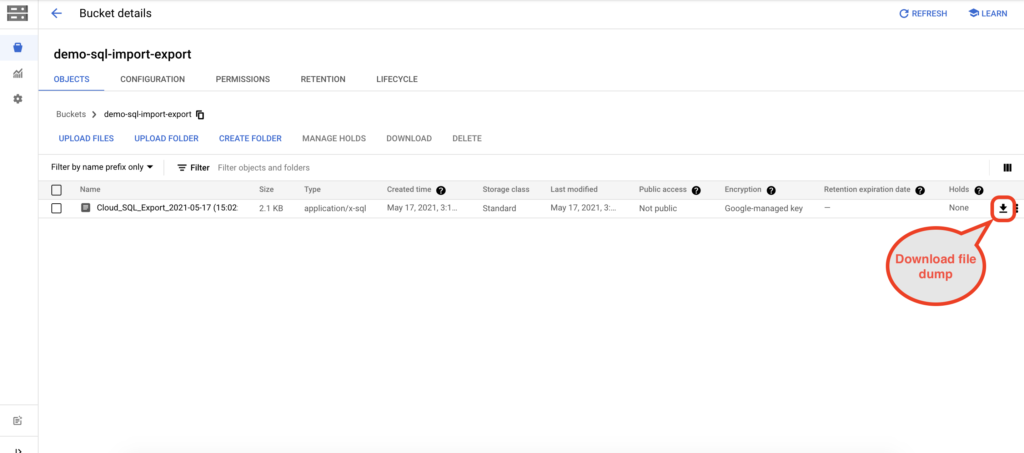
B4: Chỉnh sửa tên DB trong file dump
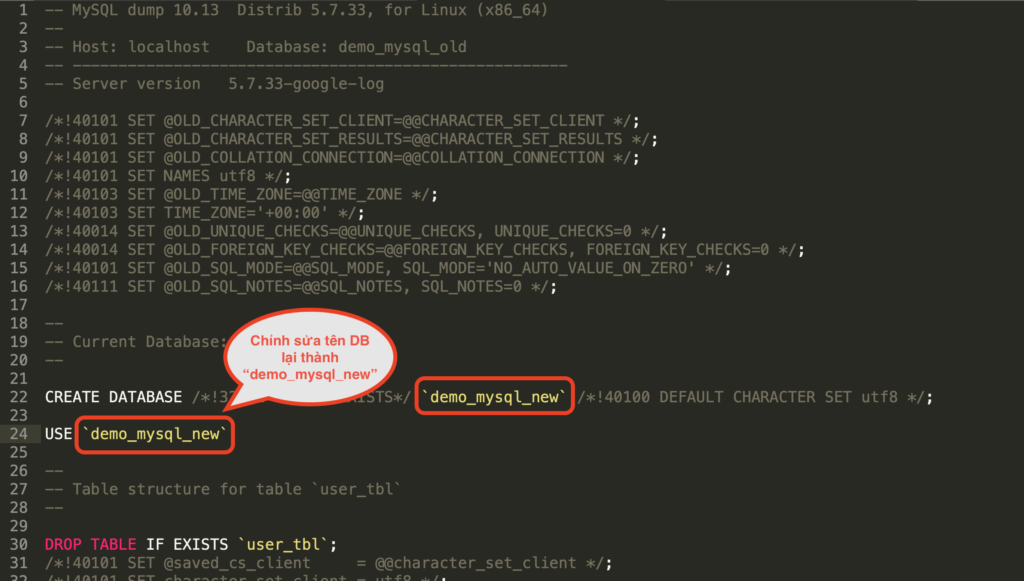
B5: Upload file vừa chỉnh sửa lên storage
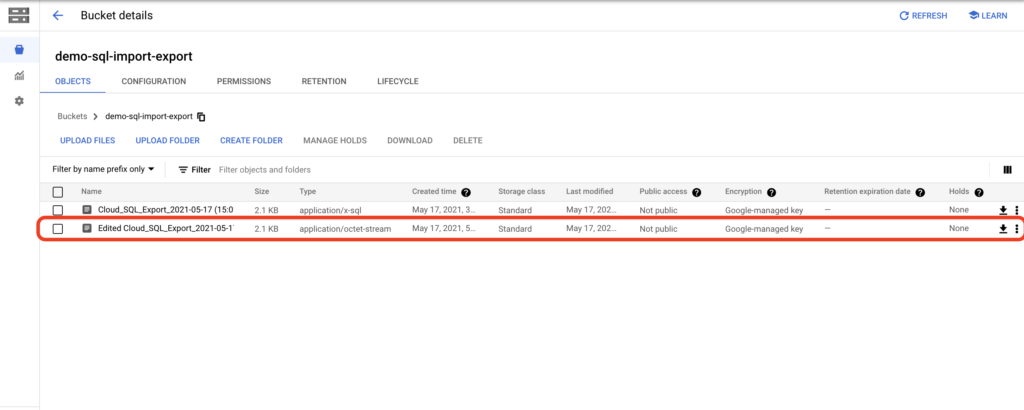
B6: Chọn Import
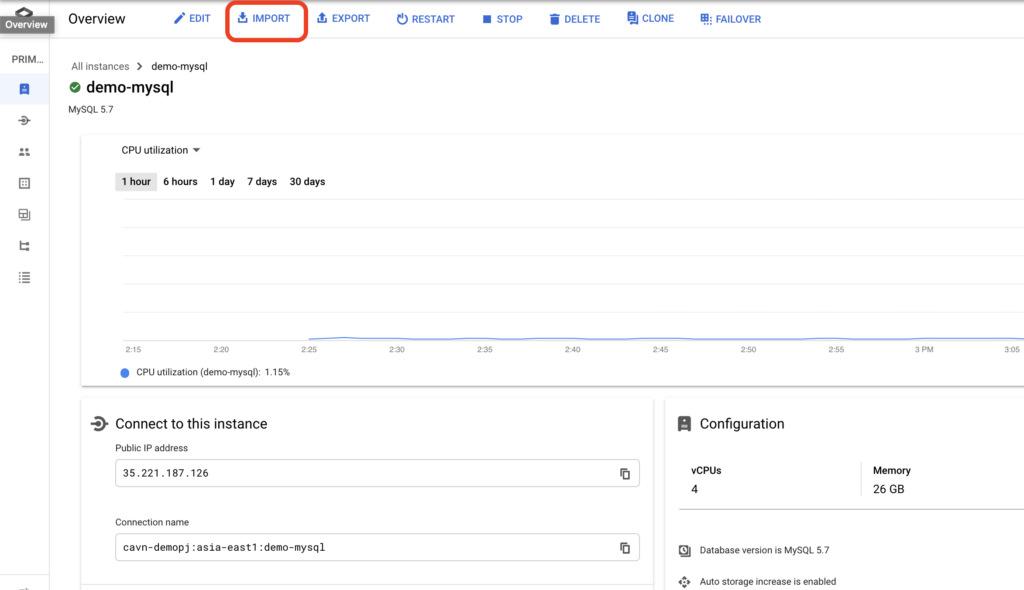
B7: Chọn như hình dưới và nhấp Import
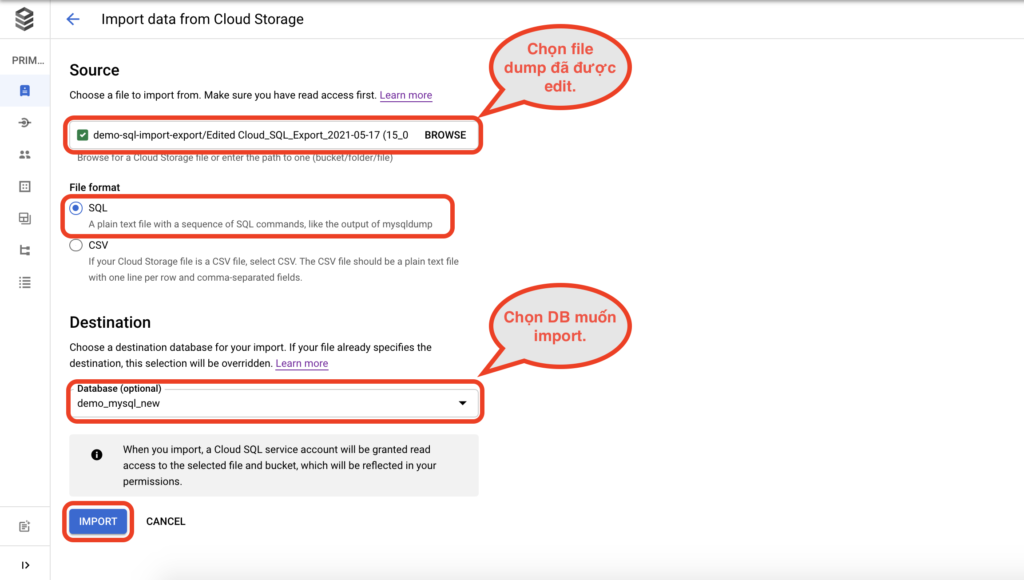
B8: Kiểm tra kết quả
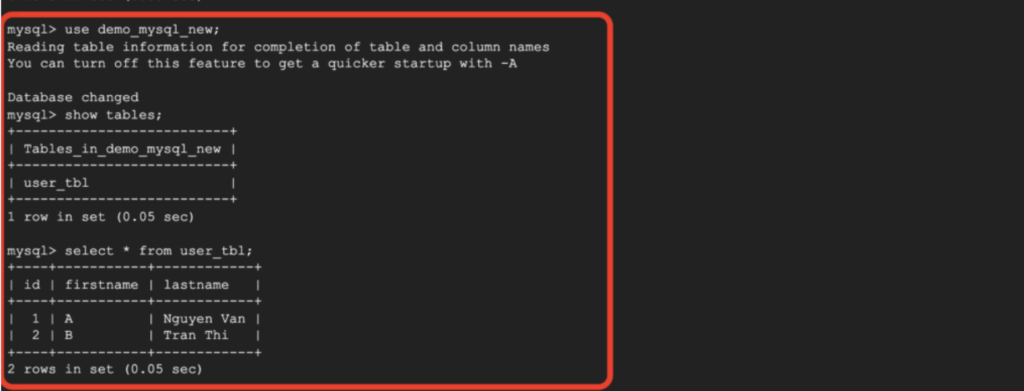
Vậy là chúng ta đã export và import database thành công!